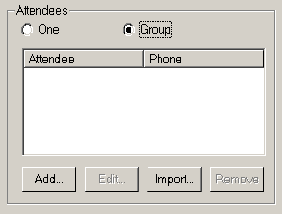|
|
 |
|
|
|
|
This site is created to handle extra download traffic for www.voicent.com |
|
|
|
||||||||||||
|
||||||||||||
|
Import 1. Import contacts First save your contact information in a comma separated file. The format should be: First Name, Middle Name, Last Name, Home Phone, Work Phone, Cell Phone For example:
John, L, Smith, 123-4567, 234-3456, , From main menu, select Contact, Import... If, for example, you are using another scheduling software to make appointments, you can export the appointments in a comma separated file, then have Voicent AutoReminder import the file and make reminder calls. The import file format is: Attendee, Phone, Start Time, End Time, Call Time, MessageID, Notes, Include Notes, Category, Confirmation, User The First four are required fields. Each appointment is specified in a single line. The first line is ignored and can be used for table headings. The following is a sample line: "John K", "123-3456", "11/02/2003 10:00 am", "", "11/01/2003 10:00 am", " Notes: a. If End Time is empty, the default
appointment duration is used. To import, from main menu, select Appointment, Import Appointments... 3. Import Appointments Using a Conversion Program Some scheduling program can only export/print a fixed format. That format might not be recognized by Voicent AutoReminder. In this situation, a conversion program is needed. Please contact our service organization if you need such a conversion program. 4. Import names and phone numbers for a group call If, for example, you want to call a large group and their name and phone numbers are in a database. You can first export them to a comma separated file. The format is: Name, Phone From the new appointment dialog, select Group, then select Import...
|
|